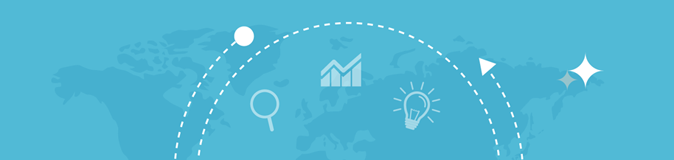
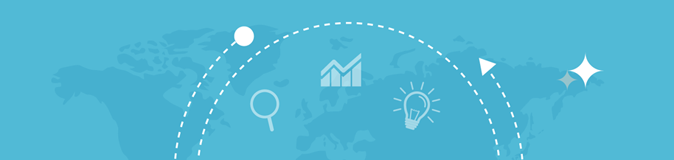
| Your IP | 216.73.216.189 |
| City | Columbus |
| Region | Ohio |
| Country | United States of America |
| Country Code | US |
| ISP | Amazon.com |
| Latitude | 39.9625 |
| Longitude | -83.0061 |
Your IP address is more than simply a technical identification in the linked world of today; it is a fundamental component of online privacy, security, and access. Whether your business is small, digital marketer, freelancer, or just regular internet user, knowing how IP addresses work and how to manage them will safeguard your data, improve your online profile, and even help to ensure that your company stays safe in an environment going more and more digital.
This definitive guide looks at the importance of IP addresses, the security and privacy concerns connected with them, and the tools meant to guard yourself online.
Each and every device that establishes an internet connection is given a distinct identifier known as an IP address. It paves the way for gadgets to exchange information with one another.Simply put, without an IP address, devices wouldn’t be able to exchange information over the internet.
Public IP Address: This is the address your computer uses to connect to the internet. Anyone on the web can see it because your Internet Service Provider (ISP) gives it to you.
Private IP Address: This kind is used in private networks, like the one at home or at work. You can't see these names on the internet.
Static IP Address: A static IP remains constant over time, making it ideal for services that require a stable connection, such as hosting servers, VPNs, or email servers.
Dynamic IP Address: A dynamic IP changes periodically and is usually assigned to home users. These IP addresses are more difficult for hackers to track, but can occasionally cause issues with services that require a constant IP.
For small business owners, content creators, and even digital marketers, understanding how different types of IP addresses work is critical. IP security is crucial to ensure that your business or personal data is protected from unauthorized access or tracking.
Your device and online behavior may be less safe depending on your IP address.These threats include:
Cybercriminals can get into your device or network using your IP address, which can lead to the theft of private data like passwords and bank information.
DDoS Attacks: A Distributed Denial of Service (DDoS) attack targets your IP address by flooding it with traffic, which can render your services unavailable.
Phishing Scams: Attackers can use your IP address to track your online activity and craft more convincing phishing scams to steal your personal information.
The good news is that using tools to hide or change your IP address can significantly reduce your exposure to these risks.
Your IP address can tell you more about where you are than just where you are. Your IP address can be used to find out the following personal information:
Geolocation Data: Websites can pinpoint your city, state, and even your specific location based on your IP.
ISP Information: Anyone with access to your IP address can identify your ISP, which can sometimes be used to trace your internet activity.
Search History and Browsing Habits: Advertisers can track your IP address to personalize ads based on your browsing patterns.
This makes protecting your IP address essential for maintaining online privacy. It prevents unauthorized third parties from building detailed profiles of your activities.
The My IP Address tool makes it easy and quick for users to check, protect, and control their IP address. It offers:
IP Lookup: Find your public and private IP addresses instantly, helping you understand your connection better.
Security Checks: Identify vulnerabilities in your IP address and take proactive steps to mitigate risks.
Geolocation Information: View the geographical location linked to your IP, and get more insight into how it affects your online presence.
IP test tools are essential for evaluating your IP’s security status. By using these tools, you can:
Test Your IP’s Vulnerability: Identify any potential weaknesses in your internet connection that hackers could exploit.
Make a Fake IP: You can hide your real location and protect your identity online by making a fake IP address with an IP generator.
Your internet service provider gives you a public IP address when you connect to the internet. This address is visible to websites, and it plays a role in determining access and location. To make your internet privacy and safety better, you need to know how public IP addresses work:
Static vs. Dynamic IPs: Static IPs provide a constant address, making them ideal for services like web hosting. Dynamic IPs, however, offer more privacy since they change over time.
Geolocation: Your public IP reveals your approximate physical location, which is why it’s essential to hide your IP when accessing sensitive information or geo-restricted content.
There are several situations in which you might want to change or hide your IP address:
Bypass Geo-Restrictions: Many services restrict content based on geographic location. By changing your IP address, you can access content that is unavailable in your region.
Improve Online Security: Changing your IP address regularly can help you avoid cyber threats and make it harder for hackers to track your activity.
To mask your real IP address, you can use the following tools:
VPNs (Virtual Private Networks): A VPN encrypts your internet traffic and assigns you a new IP address, ensuring privacy and security while browsing.
Proxy Servers: A proxy acts as an intermediary between your device and the websites you visit, masking your real IP address from the sites you interact with.
While proxies offer anonymity, VPNs generally provide better security features, including encryption and the ability to bypass geo-restrictions.
Use the "My IP Address" tool to find both your public and private IP address. It will instantly display your IP, allowing you to track your location and assess the security of your connection.
With IP location tools, you can determine the exact geographical location linked to your IP address. This is useful for:
Local SEO: Understanding where your users are located can help you tailor your digital marketing efforts to specific regions.
Troubleshooting: If your connection isn’t performing as expected, knowing your IP’s location can help diagnose routing or network issues.
For developers and digital marketers, integrating IP address APIs into your systems can enhance your workflows:
Personalization: Based on where a user is, use geolocation info to make their experience more relevant.
Targeting & Analytics: Collect and analyze IP-related data for more effective digital marketing campaigns, especially for affiliate marketers and e-commerce businesses.
ASN Lookup tools are invaluable for businesses needing detailed information on network infrastructure. They allow you to:
Identify the organization behind an IP address.
Understand internet routing and optimize your network infrastructure.
Help marketing firms and web writers do a better job of targeting and segmenting.
Public IP addresses are visible to everyone online, making them vulnerable to attacks.Private IPs stay hidden in local networks, which makes them safer.Understanding this distinction is key to securing your online presence.
To protect your personal information and prevent IP address tracking, use these strategies:
Regularly change your IP address using a VPN or proxy.
Use ad blockers and privacy-focused browsers to prevent third-party websites from tracking your online activity.
Encrypt your connection to ensure that sensitive data remains safe from prying eyes.
Your internet service provider (ISP) gives you a public IP address that is used to find your link on the internet. Websites can see this address and use it to find out where you are and what you're doing online.
Check your IP's safety with tools like My IP Address. Look for vulnerabilities and take action to protect your data with encryption and other privacy measures.
Yes, regularly changing your IP address can enhance security by making it more difficult for attackers to track your activities and launch attacks against your system.
Understanding and managing your IP address is an essential step towards securing your online presence. You can hide your IP address, keep your data safe, and have a fun time online with the help of My IP Address tools. Whether you’re a freelancer, small business owner, or digital marketer, taking control of your IP security will help you protect your personal and business information from cyber threats.
Don’t leave your online privacy to chance. Start using My IP Address today and take proactive steps towards securing your digital life.